Install Software
- Download and Install VSCode on Windows
- Download and Install Node.js on Windows
Create Application
- Create a Folder
- Then open PowerShellISE.exe, cmd,exe or VSCode
- Execute: npm init -y
- This will create a file called package.json which you can open in VSCode.
- package.json should look like this (or similar).
{
"name": "rtmoduleexplorer",
"version": "1.0.0",
"description": "rtModule Front End",
"main": "index.js",
"type": "module",
"scripts": {
"test": "rtModuleTest"
},
"author": "Doug Connell",
"license": "ISC"
}NPM is a Node.js Package Manager (NPM) that is installed with Node.js.
Install Packages
- From within VSCode, at the bottom of the screen, execute node -v to check the node version.
- Next execute: npm install express body-parser ejs express-validator

See instructions on these web pages
https://www.linkedin.com/pulse/build-powerful-web-form-nodejs-step-by-step-guide-roland-oodo-x6bvf
https://medium.com/@msaqibshah001/a-simple-form-app-with-nodejs-and-mysql-e0d47a042db1
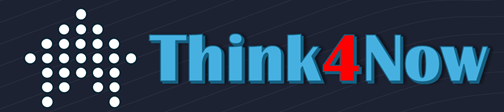
Leave a Reply